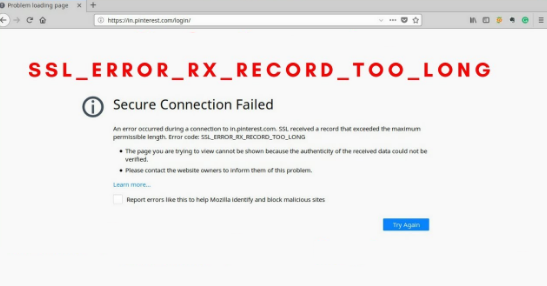Errors are quite common while using browsers, one instance if such errors are “SSL_Error RX_Record_Too_Long.” This error is faced by the Mozilla users only. The full error message reads as:
Secure Connection Failed
An error occurred during a connection to xyz.com. SSL received a record that exceeded the maximum permissible length. Error code: SSL_ERROR_RX_RECORD_TOO_LONG
The page you are trying to view cannot be shown because the authenticity of the received data could not be verified.
Please contact the website owner to inform them of this problem.
It’s pertinent to mention that a Secure Sockets Layer certificate (SSL Certificate) is a crucial piece of data installed on a web server. This data file provides a secure, encrypted connection between the server and a web browser. This digital certificate allows a website to implement the SSL encryption based security protocol. It also validates the site’s identity and keeps the user information secure and private.
As mentioned above, SSL Certificates are used to encrypt data, when the user try to access a website, a request is send to retrieve the data, the SSL sends the encrypted data and then decrypts it for the user to view. In such way, a secured connection is established.
But when the authenticity of the received data could not be verified and indicates a security issue, this error gets displayed. And if we talk about the reason, a wrongly configured SSL Certificate on the server side is the major culprit. Besides, you are likely to face the error due to Outdated Firefox version, problematic add-ons and corrupted browser cache. But thankfully there are some tried and tested measures which can be used to get past the error. So let’s get started with the solution.
Try these Methods to Bypass fix “SSL_Error RX_Record_Too_Long Firefox error
Method 1: Open Firefox in Troubleshoot Mode
In this method you are suggested to open Firefox in troubleshoot mode. To do so follow the below mention guidelines:
Step 1: First of all launch Firefox, click on the hamburger icon, then select Help

Step 2: Select Troubleshoot Mode from the options here

Step 3: Click the Restart button to confirm the selected option

Step 4: Now click Open in the confirmation prompt

Method 2: Clear Browser History and Cache
Another effective measure to get rid of the error is clearing your browser cache and history. To proceed follow the below mention guidelines:
Step 1: Launch your Firefox browser >now locate the hamburger menu icon (three vertical dots) in the top right- hand corner & click on it
Step 2: From the dropdown menu, select “Settings” and go to “Privacy & Security”

Step 3: In the “Cookies and Site Data” section, click on “Clear Data”

Step 4: You will be prompted with a dialog box >ensure that both checkboxes are selected and then click on “Clear”

Step 5: Now under the “History” section, click on “Clear History”

Step 6: Another dialog box will appear, choose a time range, select the data you want to clear and click on “Clear Now”

Method 3: Disable Browser Extensions
Several users have claimed that disabling the browser extensions resolved the error. To do so follow the below mention guidelines:
Step 1: Click on the hamburger icon to access the Firefox menu > go to “Add-ons and Themes” and select “Extensions”

Step 2: Disable each extension, particularly stat with those related to ad blockers, firewalls or Antivirus > Continue disabling all Firefox extensions

Note: Once you find the extension that’s throwing the error either update it or simply remove it.
Method 4: Verify SSL Certificate Installation
It’s imperative to ensure that your SSL Certificate that is properly installed and configured to avoid issues like the “SSL_ERROR_RX_RECORD_TOO_LONG” error. To verify the SSL Certificate installation, use the following steps:
Step 1: In Firefox Browser and click on the SSL indicator (padlock icon or green lock symbol) in the browser’s address bar on your website
Step 2: Clicking on the padlock or lock symbol in the address bar will open a dropdown menu
Step 3: Select Connection Secure >More Information and a “Page info” pop-up window will open

Step 4: In the “Page Info” window, navigate to the “Security” tab

Step 5: Under the “Security” tab you will find information about the website’s security. Verify that the certificate is issued to your domain name and is not expired.
Step 6: Now Review the “Valid From” and “Valid Until” dates to confirm that the certificate is still within its validity period. If the certificate has expired, you will need to renew it with your certificate authority.
Method 5: Connect to the Website using HTTP Protocol
It is one of the easiest ways to resolve the above mention error. To proceed with the method follow the below mention guidelines:
Step 1: Navigate to the desired website> Replace https:// with http:// and hit Enter > now check if the site can be loaded
Method 6: Disable Firefox’s Proxy
You are most likely to face the error due to poor proxy connection, in such case we suggest you to disable it.
Here’s how:
Step 1: Open the menu icon and select Options > Navigate to the Network Proxy section
Step 2: Select Settings > Go to the Configure Proxy access to the Internet section ad select the No Proxy option

Step 3: Press OK and Restart your browser
Method 7: Add the Site to the Trusted Sites List
If you are still struggling with “SSL_Error RX_Record_Too_Long” we suggest you to add the site to the trusted sites list.
Here’s how:
Step 1: In the Windows Menu, search “internet options”

Step 2: You will see the Internet Properties window opening up. From the window, click on the Security tab and then select Trusted Sites

Step 3: The next step is to click on the sites button, which will prompt the opening of another window. Here you will have to put the website’s URL that is showing you the error message.
Step 4: After this step, click on Add> Close. Then click on Apply and then OK
Method 8: Update Firefox
You are likely to face the above mention error due to outdated Firefox. So we suggest you to update your browser.
Here’s how:
Step 1: Go to the menu and select “Help” > “About Firefox”
Step 2: Firefox will automatically check for updates. If available, click “Restart” to update Firefox

Final Thoughts
These were some of the effective measures to get rid of the “SSL_Error RX_Record_Too_Long” Firefox error. All the above mentioned methods are tried and tested.
It’s pertinent to mention such kinds of errors are quite common but these errors can be easily tackled. All you need to do is just follow these above mentioned methods. We really hope our article well work for you.