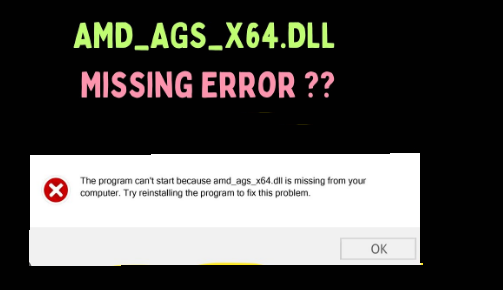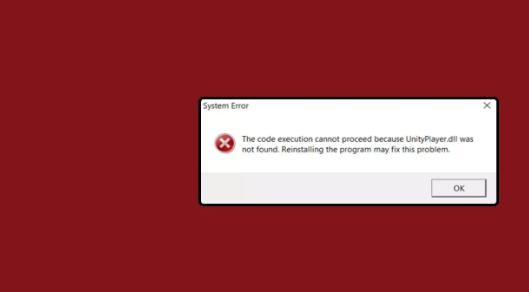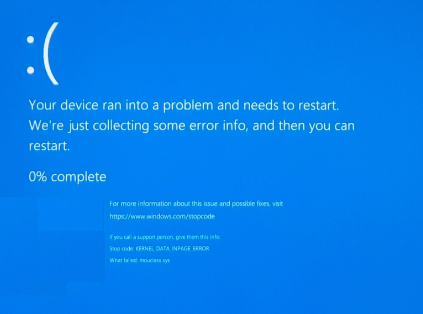Here in this article we are going to discuss about one of the DLL files called “amd_ags_x64.dll”. Like other DLL files, these files contain code and data that several programs can simultaneously use. It’s pertinent to mention that this file is related with Advanced Micro Devices (AMD). It’s an essential part of AMD software which is mandatory for the running a game smoothly. So basically this file is requisite for running several applications specifically games on your PC flawlessly. And if this file is not intact, the users receive amd_ags_x64.dll not found error when they try to open a program.
Ideally, this error clearly signifies that either amd_ags_x64.dll is missing from the expected location or if it’s available it’s absolutely corrupted and unreadable. Hence the user is incapable for launching any application on their PC. But it’s noteworthy to mention there could be another reasons for getting stuck with the error. Some of the potential culprits have been mentioned below:
#. You have mistakenly installedmalicious program that hascorrupted the DLL file.
#. You have not installed the software properly.
#. You are running an outdated version of Windows which is incompatible
#. The software installation process was terminated doe to sudden power failure.
#. You are likely to face the above mention error if you have corrupted drivers; you need to understand that you may face error while launching a game if you have obsolete drivers.
Although the error is annoying and disrupts the users a lot but thankfully it is manageable. Now we have some basic understanding about the error and we know the causes, so let’s get started with the solutions.
Try these Methods to bypass amd_ags_x64.dll not found Error
Method 1: Run System Scans
In this method we suggest you to use Windows in-built utility tools, these tools will scan all your system files and fix them. To proceed with this method follow the below mention guidelines:
Step 1: Navigate to Windows Search from the Taskbar
Step 2: Search for cmd in the text filed> now from the left pane, select Run as administrator

Step 3: In the User Account Control box, click on Yes
Step 4: Then run the following command:
sfc /scannow

Step 5: Once the scan completes, restart your PC
Method 2: Scan for Malware
Several users claimed they were facing the above mention error due to malware attack that corrupted the DLL files. And it’s quite possible may be you are facing the error due to same reason. So scan your PC for malware.
Here’s how:
Step 1: Use Windows + S keys to open Search type in Windows Security in the text field and click on the relevant search result.

Step 2: Now click on Virus & threat protection

Step 3: Now, click on Scan options

Step 4: Select Full Scan and then click on Scan Now

Step 5: Finally wait for the malware scan to finish and see if the issue resolved or not
Method 3: Update for Windows
In this method we suggest you to update your Windows to the latest version. It’s imperative to keep your Windows updated to prevent such kind of errors. To proceed follow the below mention guidelines:
Step 1: Use Windows + I keys to launch Settings
Step 2: Navigate to Update and Security
Step 3: The Windows Update tab has a Check for Updates button> Once a new update is found, you should click Install Now
Method 4: Update the Graphics drivers
As we have earlier mentioned, DLL is associated to AMD GPU so it’s imperative to update the drivers to the latest version. To do so follow the below mention guidelines:
Step 1: Use Windows + X keys to open the Power User Menu, select Device Manager from the list of options

Step 2: Expand the Display adapters entry, right-click on the graphics adapter, and select Update Driver

Step 3: Now choose Search automatically for drivers and wait for Windows to install the best one available locally.

Method 5: Reinstall the application
You are likely to face the amd_ags_x64.dll not found error if the program was not installed properly, so to fix the issue, uninstall the specific program and reinstall it.
Here’s how:
Step 1: Use Windows + R keys to open the Run utility box< type in appwiz.cpl in the text field and press Enter

Step 2: Now select the application that causing the error and click on Uninstall

Step 3: Follow the on-screen instructions to complete the process> After that delete any app files in the following locations where Username is the account name
C:\Users\Username\AppData\Local

Step 4: For Steam or any other gaming client, ensure to delete the download cache> Once done Restart the PC, then download the app from an official website
Method 5: Manually replace the DLL
If you are still struggling with amd_ags_x64.dll not found, we suggest you to replace the missing DLL file if you have another PC running the same application.
In most of the cases, the amd_ags_x64.dll location is:
C:\WINDOWS\System32
Or it could be in the program’s dedicated directory, usually under Program Files or program Files (x86) depending on whether it’s a 64-bit or 32-bit app,
Finally verify where the DLL is stored on the other PC, copy it to a USB drive, and then move it to the exact location on the infected PC. We recommended, transfer it to both the System32 folder and the program’s directory.
Method 6: Perform System Restore
If none of the above mentioned method works for you, we suggest you to perform System Restore. This feature will bring back your PC to the same point when you were not facing the error.
To proceed follow the below mention guidelines:
Step 1: Use Windows + R keys to open Run, type in rstrui.exe and click OK

Step 2: Choose Select a different restore point, and click Next

Step 3: Now, choose a different restore point from the list, and click Next >Verify the restore details, then click Finish and wait for the process to complete.

Go for an automatic Solution
If you don’t have enough time to try the above mentioned methods one by one to reach the appropriate solution for you, in such scenario, we recommend you to use PC Repair Tool to fix the error. This tool will pro at fixing the DLLL errors, BSOD Errors, Registry Errors. It’s pertinent to mention it can easily tackle the errors originated due to system corruption. So give a try and resolve the error within few clicks.
⇑Get PC Repair Tool from Here⇓
Final Thoughts
That’s all guys, hope you liked this article and you learnt something about it. Thanks for Reading.