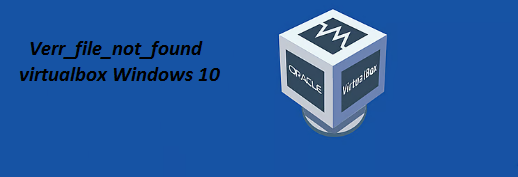Virtualbox is software which is used for running multiple operating systems on a single machine. It’s pertinent to mention that the OS where VirtualBox runs is called the “host” OS. The operating system running in the VM is called the “guest” OS.
But like other software Virtualbox is also prone to errors. Countless users have claimed “Virtualbox could not open guest session verr_not_found.” This error occurs when a user tries to open a guest session in VB and is unable to do so because of missing or corrupt Guest Applications. It’s noteworthy to mention Guest Additions is a set of drivers and utilities that is requisite to run guests/ Virtual machines in an efficient manner. If the Guest Additions are not in intact condition it halts the users from accessing the Virtual machines smoothly.
But thankfully this error can be tackled with some tried and tested measures, so without any further delay let’s get started.
Try these methods to Troubleshoot Verr_file_not_found Virtualbox Windows 10
Method 1: Check whether “VBoxGuestAdditions.iso” exists
GuestAdditions.iso is an ISO image file that assists the virtual computer to run in an efficient manner by adding essential utilities and drivers. So in this method we recommend you to check if “VBoxGuestAdditions.iso” exists.
Here’s how:
Step 1: On the host machine, go to the following location on disk:
C:\Program Files\Oracle\VirtualBox
Step 2: Now explore the contents of the “VirtualBox” folder and check if the “VBoxGuestAdditions.iso” exists
Step 3: On the basis of the result, proceed as follows:
If the “VBoxGuestAdditions.iso” exist in the above location, continue to method 2.
If the “VBoxGuestAdditions.iso” doesn’t exist in the above location, reinstall VirtualBox and then continue to method-2.

Method 2: Install Guest Additions
To install the Guest Application, follow the below mention guidelines:
Step 1: First of all open the Virtual Machine
Step 2: Now from the User’s Interface menu on the top, navigate to Devices> Install Guest additions CD image…

Step 3: After that explore the contents of the “CD Drive: VirtualBox Guest Additions” drive and double-click at VBoxWindowsAddition. exe

Step 4: After that proceed and install the Guest Additions and then Restart the VM machine

Method 3: Upgrade Guest Applications
If you are still struggling with Verr_file_not_found Virtualbox Windows 10, we suggest you to upgrade Guest Applications.
Here’s how:
Step 1: Navigate to the Devices menu again and click Upgrade Guest Applications

Step 2: The upgrade of Guest Applications should be done now without issue.
Additional Help: In order to verify that you have installed the latest version of VirtualBox Guest Additions, do the following:
Step 1: Go to Help, using the VM’s Interface menu> About and notice the version number of VirtualBox

Step 2: Afterwards on the VM’s machine OS, navigate to Control Panel >Programs and Features and check if the version number of the VirtualBox Guest Applications matches the VirtualBox version you notice above. If so, you are good to go.

Method 4: Install VirtualBox Extension Package
You are most likely to face the above mention error if the VirtualBox Extension Package is absent. This package contains additional features and functionalities for VirtualBox. So try this method to get past the error.
In order to install the Extension Package, navigate to the VirtualBox website and download the correct version for your OS. Afterwards open VirtualBox and go to the “File” menu. Select “Preferences” and then navigate to the “Extensions” tab. Finally click on the “Add” button and choose the downloaded Extension Package to install it.
Final Thoughts
That’s all folks! Virtual Machines are easy to manage and maintain. VMs can run multiple operating systems on a single physical computer. The concept of VMs saves physical space, time and management cost. But in order to run VMs in an efficient manner you need to have an intact Guest Applications. If there’s something wrong with it you won’t be able to run guest OS flawlessly. And this blog was all about managing integral Guest Application. Hope you liked the articles. Thanks for Reading.