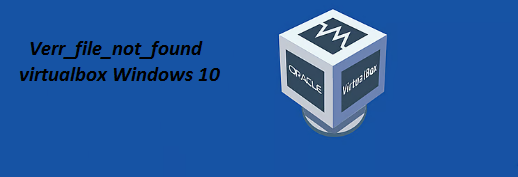Microsoft is known for creating reliable products. These reliable products are installed from Microsoft Store app. Once can install an array of applications. In this blog we will specifically talk about one of the popular Microsoft game called Sudoku.
It is one of the engaging games; this puzzle based game simply stimulates your mind. The game works on your logical thinking process. Basically this game helps you with decision making and time management skills. In order to deepen the user’s interest, the game provides this game offers daily challenges that allow players to earn bonus rewards.
But unfortunately countless users have claimed their progress in daily challenges not saving. They have also claimed when they log out of the game and then back to their accounts, they notice a new start instead of game progress and rewards. Well it’s quite disheartening and if you are too facing Microsoft Sudoku not saving progress, don’t be sad, this trouble is not that big and can be tackled.
But before that let’s dig out the causes that manifests the issue, after going through lot of reports we concluded that there are a number of reasons that leads to this trouble. Some of the major reasons have been listed below:
#. Poor Internet Connection: You are most likely to face the issue, if your internet connection is poor. An unstable internet connection may prevent the game from syncing properly with the online servers.
#. Corrupted App’s Cache: Another potential reason to face the issue is corrupted app’s cache, cache is important piece of data and enhance the user’s experience but corrupted cache only create nuisance for the users.
#. Outdated App/Windows: If your app/Windows OS is outdated it may lead to the above mention issue.
Now we have some basic understanding about the issue and its causes, so we can proceed with the solutions.
Try these Methods to troubleshoot Microsoft Sudoku daily challenge not saving 2024
Method 1: Open and Close the Game
In this method we simply suggest you to close and then open the app. It is one of easiest way, so try it once.
Here’s how:
Step 1: Firstly close the running app and search it in the Start Menu

Step 2: Now open Sudoku and allow the application to fully load then play
Method 2: Restart the Computer
Several users have claimed that simply restarting their computer resolved their issue; you can also try the same.
Here’s how:
Step 1: Click on “start” and select the “Power” icon > Choose Restart from the list

Step 2: After restarting open the game app, the log in to it and see whether the issue resolved or not.
Method 3: Install all Windows Updates
Updating your Windows to the latest version is also a good way to resolve such issues. To proceed follow the below mention guidelines:
Step 1: Firstly type in Updates and press Enter key > In the new window, click Check for Updates
Step 2: Now wait till the files are downloaded and installed> If Optional Updates are available, install them as well
Step 3: Finally Restart your device once done

Method 4: Run Network & Internet Connections troubleshooter
As we have earlier mentioned you are likely to face the above issue if your internet connection is not stable. So in order to tackle this, run the built-in tool to resolve network related issue.
Here’s how:
For Windows 11
Step 1: In Windows Search type in Troubleshoot and press Enter key > Select Other troubleshooters

Step 2: Find Network & Internet troubleshooter from the list and select Run

Step 3: Now wait till the process is finished and apply the offered fixes> finally Restart your device
For Windows 10
Step 1: Right-click on Start and choose Settings > Navigate to the Network & Internet section
Step 2: On the right side, find the Advanced network settings section > click Network troubleshooter and wait
Step 3: The fixes will be automatically applied
Method 5: Set your Date back
If you set your date and time settings back before the day issue occurred, you should be able to complete the challenges of that month.
Here’s how:
Step 1: Navigate to Date and Time Settings and toggle off Set time automatically > Under Set date and time manually, click on the Change button

Step 2: Set your date back and apply the changes> then launch Sudoku
Method 6: Reset your Internet Connection
In this method we suggest you to simply reset your internet connection, to do so follow the below mention guidelines:
Step 1: Right-click on Start and choose Settings > Navigate to Network & Internet > Under Advanced Network Settings, click Network Reset

Step 2: Then click Reset Now > finalize the action and then reboot your system
Method 7: Repair or Reset Sudoku app
You are most likely to face the current issue, if there’ something wrong with the app itself. To proceed follow the below mention guidelines:
Step 1: Right-click on Start and select Apps & Features/Installed apps > scroll down to find the Microsoft Sudoku and click Advanced Options

Step 2: Then scroll down again and click Terminate and Repair
Step 3: If that does not work, try using Reset
Method 8: Reinstall the app
If you are still struggling with Microsoft Sudoku not saving progress, it is recommended to reinstall the app. To do so follow the below mention guidelines:
Step 1: First of all right-click on Start and select Apps & Features/Installed apps.
Step 2: Scroll down to find the Microsoft Sudoku > tap on the three dots and select Uninstall

Step 3: Finally confirm all the prompts to remove the app
Method 9: Wait till you get a short (10s) ad and only the proceed
If none of the above mentioned methods works for you, we suggest you to use this workaround. Here’s how:
Step 1: In Microsoft Sudoku, start the daily challenge > If you see an ad that is 15s or 30s long, then close the app immediately.
Step 2: Now repeat the process until you get a 10s ad and let it play fully> finally proceed as normal Sudoku challenge results should be saved
Final Thoughts
That’s all guys! Microsoft Sudoku daily challenge not saving, we have tried to mention all the possible solutions for resolving the issue. Each of the methods is tried and tested; we really hope you managed to troubleshoot the issue without any hassle. Thanks for Reading.